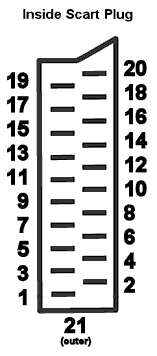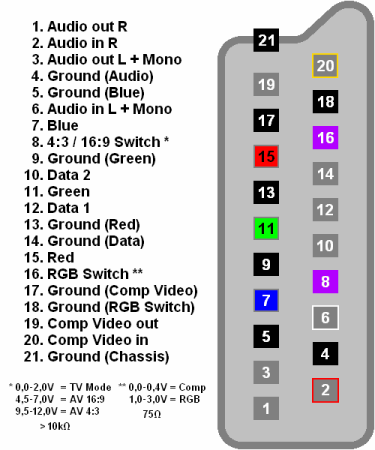Diferencia entre revisiones de «Crear Cable RGB para consolas NTSC»
(alpha1) |
(alpha1) |
||
| Línea 1: | Línea 1: | ||
PAL Game Cubes have an official RGB lead which connect to the analogue port, NTSC Game Cubes do not output RGB through the analogue port (instead they support S-Vid which PAL Cubes do not). It is possible to make an RGB cable for NTSC Cubes, you will need the official Nintendo Digital Video cable (part number DOL-009), a Nintendo composite video cable and a Scart plug (you could just use a cheap PAL RGB cable), a 10K resistor and a 75Ohm resistor and a very short piece of thin wire (Kynar is best). If you're making a cable for a Panasonic Q, it's very similar, check the end of this guide for some notes. | PAL Game Cubes have an official RGB lead which connect to the analogue port, NTSC Game Cubes do not output RGB through the analogue port (instead they support S-Vid which PAL Cubes do not). It is possible to make an RGB cable for NTSC Cubes, you will need the official Nintendo Digital Video cable (part number DOL-009), a Nintendo composite video cable and a Scart plug (you could just use a cheap PAL RGB cable), a 10K resistor and a 75Ohm resistor and a very short piece of thin wire (Kynar is best). If you're making a cable for a Panasonic Q, it's very similar, check the end of this guide for some notes. | ||
| − | |||
| − | + | Esta guía en inglés se puede bajar en pdf [[:Archivo:Mmmonkey-gc-rgb.pdf|aquí]]. | |
| − | + | ||
| − | Blue Ground | + | ==Componentes== |
| − | Blue | + | |
| − | Green Ground | + | *1 x Cable digital de Nintendo (DOL-009). |
| − | Green | + | *1 x Cable compuesto A/V de Nintendo o un cable RGB clónico. |
| − | Red Ground | + | *1 x Conector Scart (puedes usar un conector de un cable de un cable clónico. |
| − | Red | + | *1 x Resistencia 75 Ohm. |
| − | Right Audio | + | *1 x Resistencia 10K Ohm. |
| − | Left Audio | + | *Pequeño cable muy fino (Kynar es el mejor). |
| − | Audio Ground | + | |
| − | A/V switch (12v) | + | |
| − | RGB switch | + | [[Archivo:Wikigccablergbcrear_gc-rgb-parts.jpg]] [[Archivo:Wikigccablergbcrear_scart-plug.gif]] [[Archivo:Wikigccablergbcrear_scart-pinout.gif]] |
| − | Ground | + | |
| + | |||
| + | {| border="1" cellpadding="5" cellspacing="0" align="center" width="500px" | ||
| + | |- | ||
| + | ! Señal | ||
| + | ! Pin del conector Scart | ||
| + | |- | ||
| + | | Blue Ground | ||
| + | | 5 | ||
| + | |- | ||
| + | | Blue | ||
| + | | 7 | ||
| + | |- | ||
| + | | Green Ground | ||
| + | | 9 | ||
| + | |- | ||
| + | | Green | ||
| + | | 11 | ||
| + | |- | ||
| + | | Red Ground | ||
| + | | 13 | ||
| + | |- | ||
| + | | Red | ||
| + | | 15 | ||
| + | |- | ||
| + | | Right Audio | ||
| + | | 2 | ||
| + | |- | ||
| + | | Left Audio | ||
| + | | 6 | ||
| + | |- | ||
| + | | Audio Ground | ||
| + | | 4 | ||
| + | |- | ||
| + | | A/V switch (12v) | ||
| + | | 8 | ||
| + | |- | ||
| + | | RGB switch | ||
| + | | 75 Ohm resistor from pin 8 to pin 16 | ||
| + | |- | ||
| + | | Ground | ||
| + | | 21 | ||
| + | |} | ||
| + | |||
Some people use the official Nintendo Component Cable - this cable is okay as it carries the RGB signal. mmmonkey prefers to use the Digital Video Cable for a couple of reasons - it includes some extra wires (we use one to carry 12 volts to the Scart plug to switch the TV channel), and this cable is usually cheaper than the Component cable as well! | Some people use the official Nintendo Component Cable - this cable is okay as it carries the RGB signal. mmmonkey prefers to use the Digital Video Cable for a couple of reasons - it includes some extra wires (we use one to carry 12 volts to the Scart plug to switch the TV channel), and this cable is usually cheaper than the Component cable as well! | ||
| Línea 104: | Línea 146: | ||
mmmonkey first performed this mod using the guide found at rgbcube, however at the time of writing the website has been down for quite some time. | mmmonkey first performed this mod using the guide found at rgbcube, however at the time of writing the website has been down for quite some time. | ||
| − | |||
| − | |||
| − | |||
| − | |||
| − | |||
| − | |||
| − | |||
| − | |||
| − | |||
Revisión del 19:16 25 jul 2013
PAL Game Cubes have an official RGB lead which connect to the analogue port, NTSC Game Cubes do not output RGB through the analogue port (instead they support S-Vid which PAL Cubes do not). It is possible to make an RGB cable for NTSC Cubes, you will need the official Nintendo Digital Video cable (part number DOL-009), a Nintendo composite video cable and a Scart plug (you could just use a cheap PAL RGB cable), a 10K resistor and a 75Ohm resistor and a very short piece of thin wire (Kynar is best). If you're making a cable for a Panasonic Q, it's very similar, check the end of this guide for some notes.
Esta guía en inglés se puede bajar en pdf aquí.
Componentes
- 1 x Cable digital de Nintendo (DOL-009).
- 1 x Cable compuesto A/V de Nintendo o un cable RGB clónico.
- 1 x Conector Scart (puedes usar un conector de un cable de un cable clónico.
- 1 x Resistencia 75 Ohm.
- 1 x Resistencia 10K Ohm.
- Pequeño cable muy fino (Kynar es el mejor).
| Señal | Pin del conector Scart |
|---|---|
| Blue Ground | 5 |
| Blue | 7 |
| Green Ground | 9 |
| Green | 11 |
| Red Ground | 13 |
| Red | 15 |
| Right Audio | 2 |
| Left Audio | 6 |
| Audio Ground | 4 |
| A/V switch (12v) | 8 |
| RGB switch | 75 Ohm resistor from pin 8 to pin 16 |
| Ground | 21 |
Some people use the official Nintendo Component Cable - this cable is okay as it carries the RGB signal. mmmonkey prefers to use the Digital Video Cable for a couple of reasons - it includes some extra wires (we use one to carry 12 volts to the Scart plug to switch the TV channel), and this cable is usually cheaper than the Component cable as well!
Right, the first thing to do is cut the smaller end off of the Digital cable, while you're at it - cut the analogue cable as well so that they are both the same length. BEFORE you do anything else, get the screw bit of your Scart plug and put it other both the digital and analogue cables, there's nothing worse than soldering a cable up to realise you've forgotten to put this bit on and you can't hold your Scart plug together!
Don't forget to put this bit on!
Now strip the end of the digital cable, you want to strip quite a bit off exposing the shielding wires. Once you've stripped the cable, fray the shielding wires, mmmonkey usually starts at the tip and pulls at the wires with a fine screwdriver.
Strip to this sort of length Split the shielding wires
Now gather up about half of the frayed shielding wires and twist them up neatly, cut the other half away. This will expose the paper wrapping and weird string! Cut away the paper and string, you should be left with some thin wires (black, white and grey) as well as three fat shielded wires (the Red, Green and Blue wires). Cut the white and grey wires as we don't need them, then cut the RGB wires to the lengths shown. The Red wire needs to be the longest of the three, followed by the Green with the Blue being the shortest (you'll have to carefully inspect the ends to get find which wire is which colour). We cut the wires different lengths so that it fits the Scart plug neatly.
Gather up half of the shielding wires and twist Digital wires cut to length
You've nearly finished preparing the digital wires, you need to strip about 1cm of shielding away from each of the RGB wires. mmmonkey finds it easiest to run a sharp blade around the shielding and then unwraps it. Twist up the grounding wires and strip a small bit away of the actual RGB wires. Once you've trimmed them all, melt a small bit of solder to each of the bare wires.
Prepared RGB wires
Right, it's time to work with the analogue cable, this is used for sound and for the Video Sync signal. Again we cut them so that they are different lengths, leaving the video wire (usually yellow) as the longest, whilst leaving the left and right audio the same length as each other. Strip back about 1cm from each wire, twist the audio ground wires together and strip back a small bit from the video wire. Strip back a small bit from each of the audio wires, and twist both sets of the audio ground wires together. Once you've trimmed them all, melt a small bit of solder to each of the bare wires.
Cut to length, video cable prepared Audio cables prepared
Now get your Scart plug and prepare the necessary pins by melting a small bit of solder onto each of the pins that we'll be using (check the table at the beginning of the guide for a definition, we use pins 2, 4, 6, 8, 16, 20, 5, 7, 9, 11, 13, 15, 17, 21), then grab your 75 Ohm resister and bend so that it reaches between pins 8 and 16, and insulate it (mmmonkey uses heat shrink tubing, it looks nice!)
Prepared scart plug pins Prepared 75 Ohm resister
Solder the 75 Ohm resistor between pins 8 and 16 (it doesn't matter which way around it goes), and we can now solder the wires into place. Start with the analogue wires, and solder the composite video wire to pin 20, the grounding wires for this go to pin 17. To solder all of these into place just heat up the solder that's on the pin and push the necessary wire into it, then let it cool down - resist the urge to pull it!
75 Ohm resistor soldered into place (pins 8 and 16) Composite video to pin 20, ground to pin 17
The right audio piece of wire should be soldered to pin 2, the left audio wire to pin 6 and the ground wires go to pin 4. That's the analogue cable finished.
Sound wires soldered in, Right pin 2, Left pin 6, Ground pin 4
2) Soldering the digital wires is just as easy, the Red wire goes to pin 15, Red ground - Pin 13, Green - Pin 11, Green ground - Pin 9, Blue - Pin 7, Blue Ground - Pin 5.
We need two more wires to complete the Scart plug, first solder the thin black wire to pin 8, this will be used to carry 12 volts which will switch your TV into AV mode.
The thin black 12v wire 12v wire soldered to pin 8
Secondly, insulate the shielding wires which we twisted together earlier (mmmonkey would have insulated it earlier if he remembered), again we use heat shrink tubing, then solder it to pin 21. Depending on your Scart plug you may not have pin 21, it's actually the metal surround around the plug, you may have a pin attached, or maybe just a hole.
Shielding/Ground wire Soldered to pin 21
That's the Scart plug end finished, test it fits into the plug and that it holds the cables securely, mmmonkey had to add some tape to the cables so that it was a good fit.
Test fitting Added some tape to make it secure
3) Okay, time to do a bit of work with the digital plug which goes into your console, with a very fine flat screwdriver you need to carefully unclip 6 clips. Look for the side of the plug with the Nintendo logo on it, stick the small screwdriver into each hole in turn, give it a wiggle whilst pulling the other side of the casing, work your way around each clip until you can pull it apart. mmmonkey has included some photo's showing the clips, hopefully it will help you take it apart with breaking the plug and/or clips.
Work with this side of the plug Plastic casing removed The clips... ...the clips again
Now removed one half of the metal casing, look at it carefully and it should be obvious which sides to try to un-clip whilst pulling it way.
Un-clip, lift and pull it off
You should see one large chip inside with 24 legs, we need to lift leg 12 away from the circuit board. There are a couple of ways of doing this, some people hook something around the leg, then heat the leg up and pull the hook to lift the leg. mmmonkey used a very sharp craft knife, pushing it under the leg whilst heating it up with a soldering iron. Notice the small triangle pointing to a solder pad, this is pin 1, which we will be soldering the resistor to. Once lifted, insulate with electrical insulation tape as shown.
Leg 12 lifted away from board Insulate the board as shown
Time to prepare the second resistor, the 10K one should be left over. Bend it as shown and melt a small amount of solder onto each end. Add a bit more solder to the point (pin 1) if necessary, and then solder it between the lifted leg and the solder point as shown on the photo.
10K resistor prepared 10K resistor in place
You may have noticed in the photo's above a small black wire hanging out of the back of the circuit board. Turn the board over and look near where the cable joins it, look for a small black wire soldered to the board, carefully heat the solder and pull the wire to free it.
Unsolder this black wire Black wire freed
The black wire needs to be soldered to pin 5, it's not long enough to reach so cut a short piece of very fine wire (mmmonkey used Kynar wire as usual) and extend the black wire by a couple of centimetres and insulate the join. Pin 5 is easy to find, it's the third from the right along the top row of solder contacts as shown in the second photo below. Add some solder to the wire and solder point then join them together.
Extend the black wire and insulate it
Soldering is complete, all that's left to do is to insulate the inside of the metal casing that we removed earlier, simply stick some electrical insulation tape to the corner which covers the resistor. Then carefully re-assemble the digital plug and test your cable. Here's my TV's OSD showing it's receiving an RGB image for Mr Driller (Japanese only release running on my JPN Cube).
Insulate the metal casing Mr Driller in lovely RGB!
Notes This cable will work with all NTSC region Game Cubes which are fitted with digital ports, Nintendo has changed the design of the GC and removed the digital port on new consoles. If you live in the USA you can contact Nintendo and request a console with the port (this may be the same in Japan?). The part number of Game Cubes with Digital Out ports is DOL-001, whilst the ones lacking this port is DOL-101.
This cable will also work on PAL consoles which have the digital port, this may be useful to you if you keep both an NTSC and PAL console as you can keep just one set of power and video leads connected up permanently and just swap the console over.
If you have a Panasonic Q (you lucky person), then this guide is still relevant. The Q doesn't use Nintendo analogue port - it has 3 phono ports for analogue A/V, but it does use the digital port for RGB. You simply need to substitute the analogue cable used in this guide for a straight through phono cable with Left/Right/Video (White/Red/Yellow usually). Or if you have a spare cable like the one in this guide, cut the Scart plug off!
mmmonkey first performed this mod using the guide found at rgbcube, however at the time of writing the website has been down for quite some time.